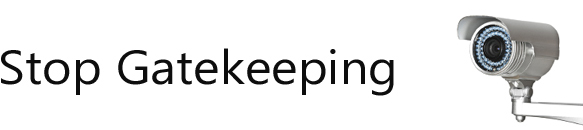We can imagine that people who work for a provider of transgender care, and want to share suggestions for our pages, would like to remain anonymous. For that reason we give an elaborated example for how to create an anonymous account. We like to receive your tips and suggestions, and (if we think they are useful contributions) we will also gladly add them to the site – also if you want to stay anonymous.
The only thing we ask for, is to check for a reply to your email 1 or 2 weeks after you sent it.
There are several sites where you can create a free anonymous account, for instance at outlook.com and gmail.com. We will explain step-by-step how to do this at gmail.com:
1. Creating an account
a) Go to gmail.com. - Click on "Create account"
b) Fill in an arbitrary name (e.g. first name Pietje, last name Puk)
c) For username fill in an arbitrary name (e.g. PietjePuk), your email address will then become This email address is being protected from spambots. You need JavaScript enabled to view it.. There is a chance that the address you picked was already in use. In that case, you can pick a different name, or add a number, e.g. PietjePuk10 -> This email address is being protected from spambots. You need JavaScript enabled to view it.. Write down this email address; you will need it later to check your email (see below).
d) Think of a password and fill it in two times. Write down this password too; you will need it later to check your email (see below).
e) For birthday fill in your date of birth (or any other day)
f) For mobile phone number fill in your mobile phone number. We cannot see that number, so we will never call you, text you, or WhatsApp you. The only thing we use is the email address you created at (1c).
g) For your current email address fill in your current email address. We have no way to get to know that address. Therefore we will not be able to reach you at that address. It is possible that Google forwards communication about your account to that address, so preferably use a private account for this, not a business account. It is also possible to leave this field empty.
h) After clicking "Next step" you will get a screen with privacy rules and conditions. Scroll down and click "I agree".
i) If you have completed all the steps successfully, you will now see a screen announcing your new account has been created. Click the button "Continue to Gmail".
2. Writing an email
a) If you stopped after step 1, first go to gmail.com and click “log in" (top right). If necessary fill in the email address you created in step 1c) and use the password you entered in step 1d).
b) You now get some pages explaining Gmail. Click "Next" on all these pages, and on the final page click "Go to Gmail".
c) In the menu on the left you can see a big red button labeled "COMPOSE". Click that to create a new message
d) For "To" fill in This email address is being protected from spambots. You need JavaScript enabled to view it.. No further explanation is needed. Pay attention: don’t sign your email.
e) Your new mailbox comes with some standard emails from Gmail, you can ignore those.
3. Checking your mail
a) If you stopped after step 2, first go to gmail.com and click "log in" (top right). If necessary fill in the email address you created in step 1c) and use the password you entered in step 1d).
b) Look for new messages in your Inbox. We will use the same subject you entered in step 2a).
c) We promise to earnestly reply to every serious mail we get, usually within a week, but certainly within 2 weeks.